![]()
Technical Tip
You should have already setup your communication options and configured your home page - refer to "Configuration" for more information.
Synchronising your data files is a two-part process – downloading the files to the PDA and then synchronising those files. This section explains how to complete the first step – downloading the data files. The next topic – "Mobile Sync - Data" – explains how to synchronise those files.
|
|
|
Technical Tip You should have already setup your communication options and configured your home page - refer to "Configuration" for more information. |
To download data files from Micronet:
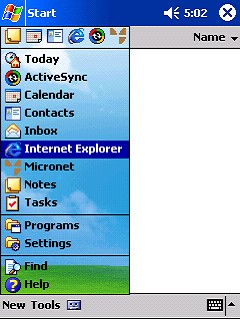
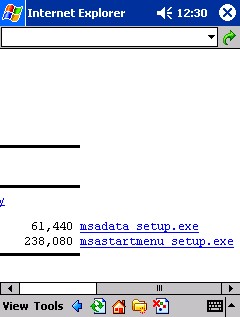
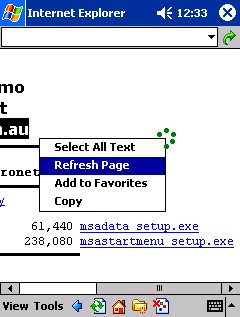
A status bar is displayed at the top of the screen indicating the progress of the download.
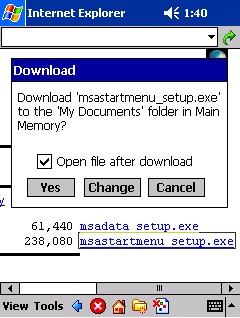
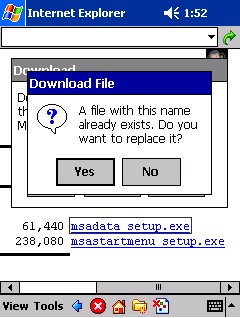
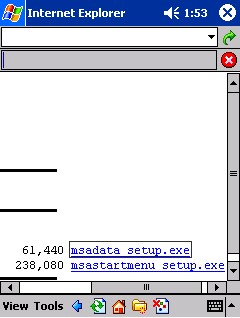
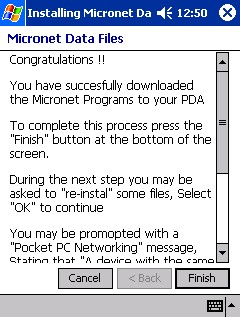
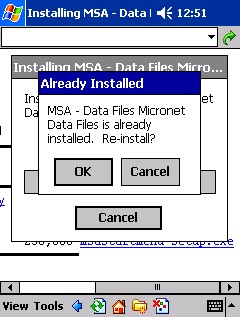
The data files will continue to install. Once finished, you will be returned to the Internet Explorer screen.
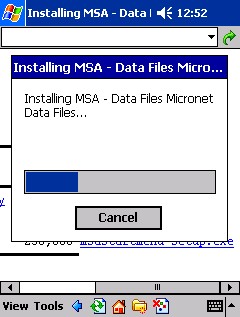
Now you can move onto the second part of this procedure, synchronising the data files - refer to "Mobile Sync - Data".